How to setup SMART STB
This tutorial will guide you on how to set up the Smart STB app. It’s available for streaming IPTV channels on LG & Samsung TVs and provides Stalker/Mag experience.
Please note, you will need a PORTAL URL which is provided by us. If you do not have this then kindly CLICK HERE to get yours now.
1. Download Smart STB app from your Smart Tv’s app store.
2. Launch the app & when you see “Loading portal” on the screen press OK or any number 0-9 on remote..
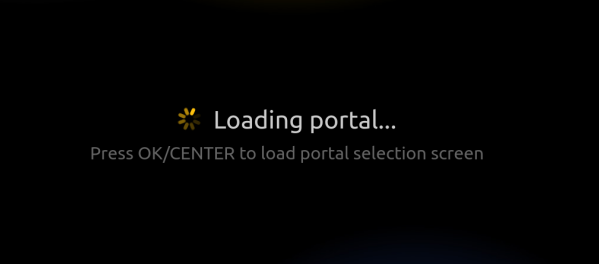
You will see below screen asking for Activation Code:
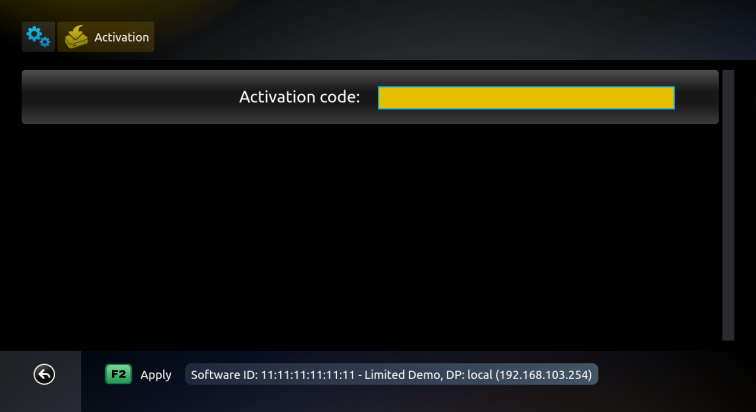
(Example device, information on above picture is for demonstration purposes, please do NOT enter this in the app and site)
This will be the place where you should enter Activation code that you’ll receive later.
3. Go to system settings in the app & write down the virtual mac address.
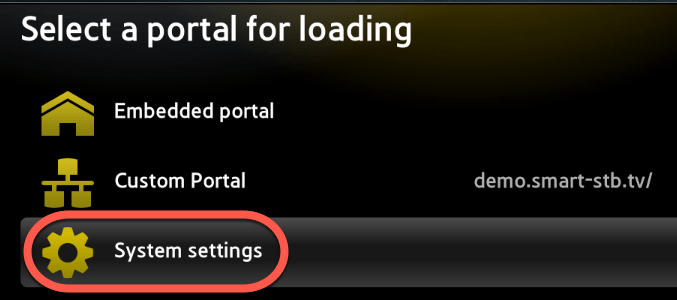
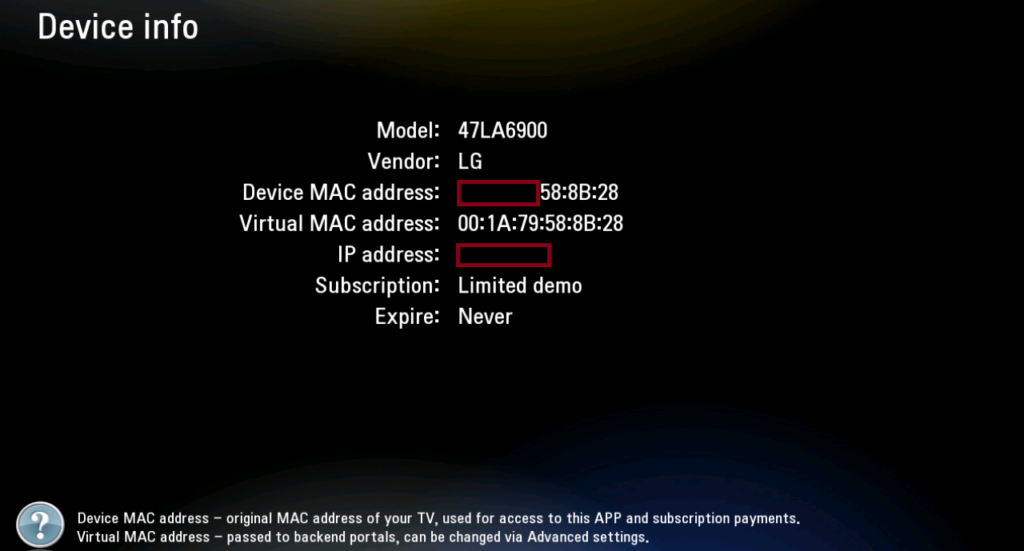
4. Now click below link to visit Smart STB website to set portal URL:
You will see this screen:
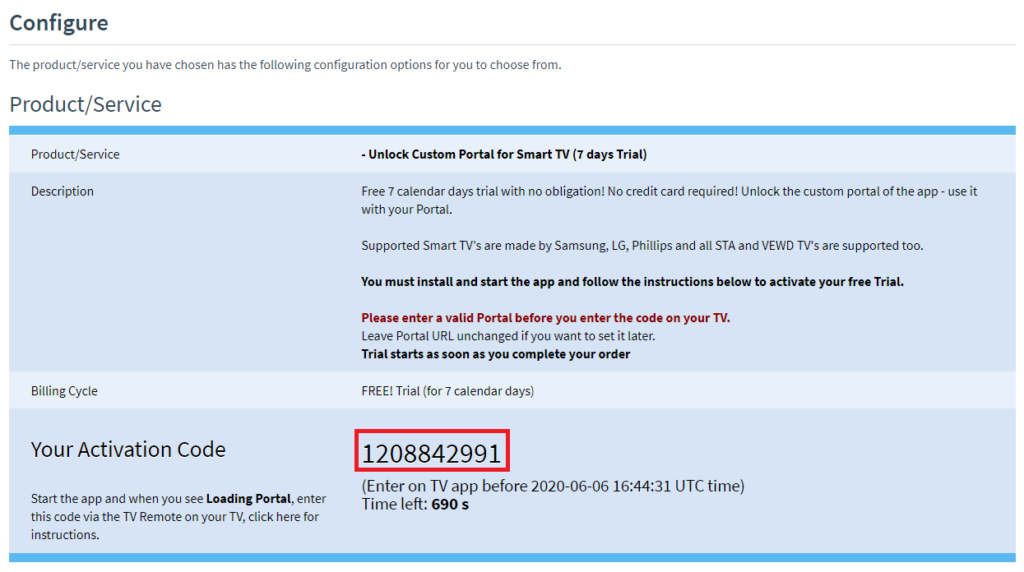
5. Enter the code marked as red in Smart STB app using your TV remote like below:
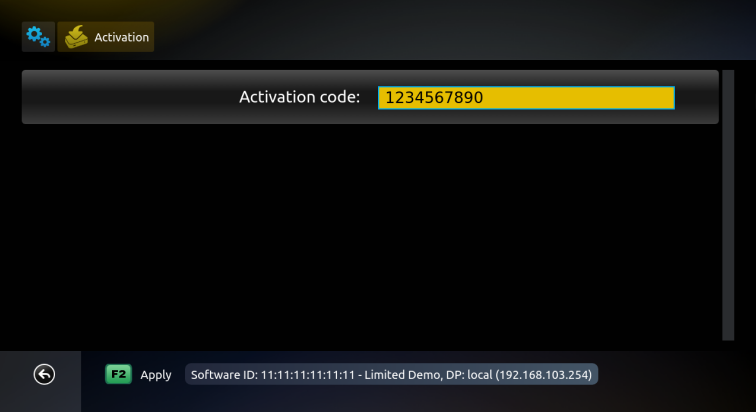
6. Back on Smart STB website, enter your virtual MAC address & Portal URL we sent you as below:
Once you enter activation code, Software ID should appear automatically. Please enter it manually if it doesn’t auto detect.
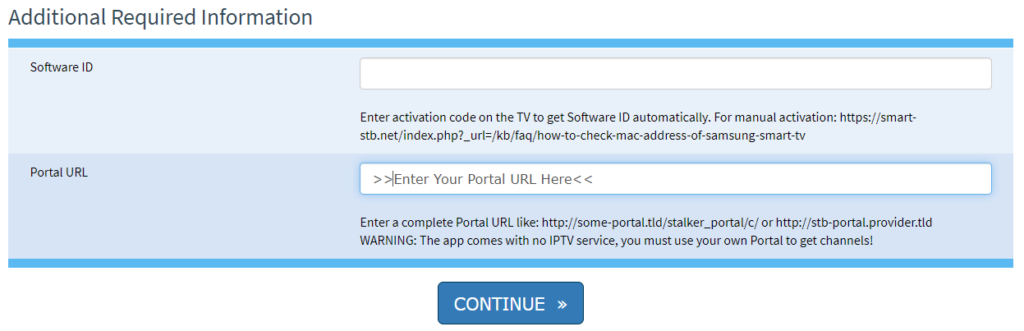
6. Press Continue and complete your order for free trial. The app is free for 7 days.
Please enter all necessary details needed for the registration, you should see the trial in the shopping cart like this:
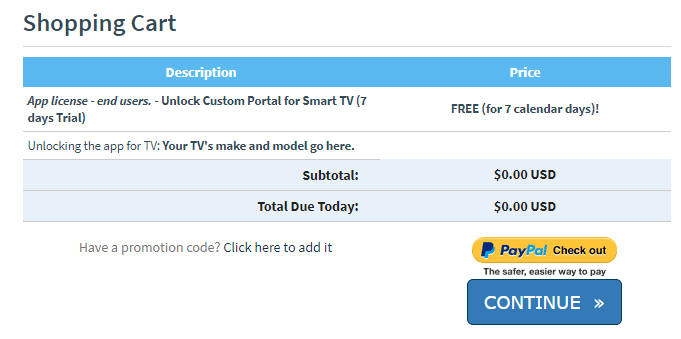
After a successful registration, you should see this screen in your browser:
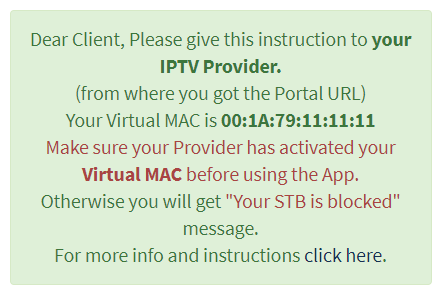
(Example device, information on above picture is for demonstration purposes, please do NOT enter this on the app and site)
7. Once all above steps are completed, please restart your TV and open the app again. Portal should start loading and you will see playlist.
Please also send us your virtual MAC address shown in the app so we could add it in our system to enable your line.